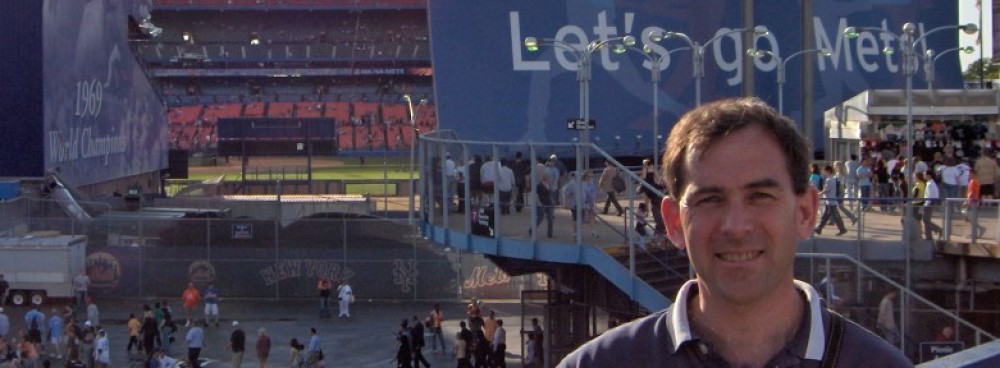In my three previous posts (Post 1, Post 2, Post 3), I detailed the steps involved in setting up a Debian Vagrant box on Windows 10. It contains lots of explanations and screenshots; if you know what you’re doing, and you just want to see the steps, this is the post for you!
Install the vagrant-vbguest plugin, if you don’t have it installed already:
vagrant plugin install vagrant-vbguest
Create the Vagrantfile:
vagrant init debian/buster64
Update the Vagrantfile by adding the following lines to the appropriate locations:
config.vm.synced_folder ".", "/vagrant", type: "virtualbox" config.vm.provider "virtualbox" do |vb| vb.gui = true vb.memory = "2048" vb.customize ["modifyvm", :id, "--vram", "12"] end
Start up the VM. This will download the Vagrant box if required, then create the VM, start it up, and install the VirtualBox Guest Additions:
vagrant up
SSH in to the VM, update the software, and install the GUI software:
vagrant ssh sudo apt-get update sudo apt-get dist-upgrade sudo apt-get autoremove sudo tasksel install xfce-desktop
Reboot the system, and maximize the GUI window after the system has booted:
logout vagrant halt vagrant up
Log in to the GUI (username vagrant, password vagrant).
And, you’re done!