A quick how-to guide on how to install Google Fonts into Windows 10.
Google Fonts is a collection of fonts intended for use on the Web. From the Google Fonts About page:
Google Fonts makes it quick and easy for everyone to use web fonts, including professional designers and developers. We believe that everyone should be able to bring quality typography to their web pages and applications.
Our goal is to create a directory of web fonts for the world to use. Our API service makes it easy to add Google Fonts to a website in seconds. The service runs on Google’s servers which are fast, reliable and tested. Google provides this service free of charge.
I was trying to make a graphic that used Ultra, one of the fonts, and I wanted to use Inkspace to make it. But, Google Fonts are web fonts, and I wanted to have Ultra as a font installed on my computer so I could use it. It turns out that it’s not that hard to do. I’ll show the steps for installing Open Sans.
First, go to the Google Fonts homepage. In the upper left corner is a search box:

Type in the name of the font you’re looking for, in this case, Open Sans. The Google Fonts website will filter down all of the fonts it knows about, and only show the ones matching what you’ve typed in. For me, it showed me two fonts: Open Sans and Open Sans condensed.
With each of the fonts displayed, there’s a blue “Add to Collection” button. Click that button, and that font will be added to a collection of fonts, displayed at the bottom of the page.
Next, we’re going to want to download a Zip file that contains a TTF file (short for True Type font, one of the types of fonts that Windows understands) of the font we’ve selected. If we add more than one font to our collection, all the fonts will be in the Zip file. Anyways, there’s a download button on the page, but it’s not real obvious. It’s in the upper right corner of the page, and looks like a down arrow:
Click that, and you’ll get a dialog box telling you that you don’t need to download the font. If you’re just using it for the web, that’s right, but we want to install the font into Windows 10.
We want to choose the first option, “Download the font families in your Collection as a .zip file”. Click on the .zip file link, and your browser will download a zip file to your computer — in my case, it was called Open_Sans.zip. Go to wherever that file was downloaded (likely your Downloads folder), right-click on the file, and select “Extract All…”. You’ll be asked where to extract the files to, and it will default to the current directory. Click the Extract button, and a new folder will be created containing a LICENSE.txt file and one or more TTF files.
The next thing to do is to install the TTF file (or files) into Windows 10. Open up the Control Panel (type Control Panel into the Windows search box if you’re not sure how to open it), and you’ll get this window:
Click on the Appearance and Personalization heading to get:
Under Fonts, click on “Preview, delete, or show and hide fonts”. You’ll be taken to a window showing all the fonts installed on your system:
Finally, from that folder of downloaded fonts, drag the fonts you want to install into this new window, and the fonts should now be installed!
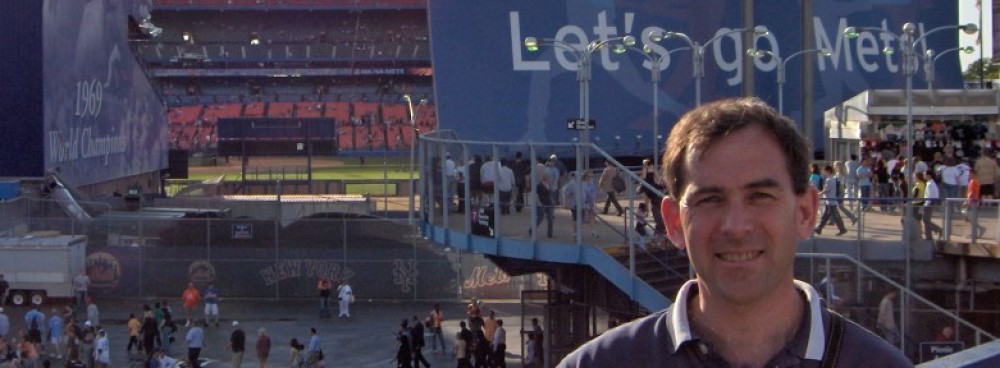







Doesn’t work 🙁
Worked grand – thank you!
Great!!!