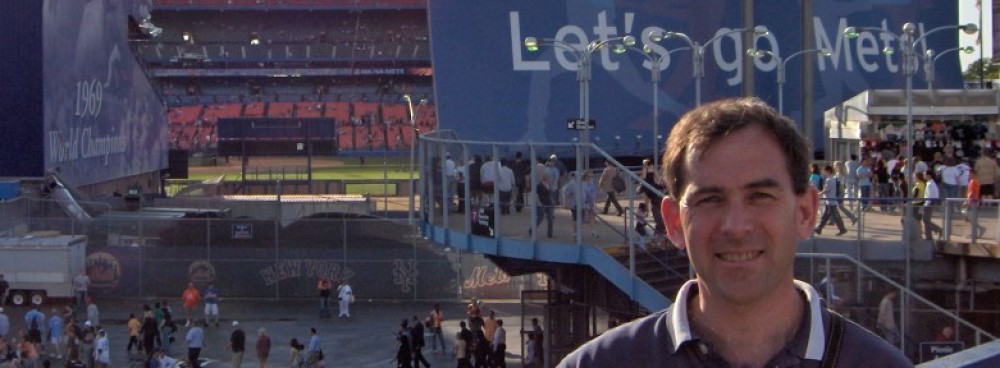This is part of a series of tips on using Vi. To see the complete series, click here.
Sometimes I want to open up a file to look at it, but not change its contents. I could use the commands “more” or “less”, but I prefer to use vi for longer files, mostly because I’m so used to using vi. To do so, I can use the command:
vi -R filename
where “-R” tells vi to open the file in read-only mode. Although, I never open it with the -R option; instead I use the command:
view filename
which also opens the file in read-only mode.
Sometimes, though, I’ll be looking at the file, and realize I actually do want to make a change to it. The hard way would be to close the file, then open it again in the regular editing mode, but instead, I can use the command mode to force a write:
:w!
If I use “ZZ” or “:w” to try to write the file, I get an error message telling me that the “readonly” option is set, but if I use the exclamation mark “:w!”, I can force vi to write the file.